
If you've ever tried to build mobile app and wanted to test (debug) your app before officially release it, you might end up testing your application with one of the best debugging solutions google inspect device. Which provides solid solution for you to read your console logs or track requests of your app and more.
While google inspect device is a very good, solid solution for debugging your app. Sometimes it might have hard time to recognize your connected device to the system and not showing you any results. Today we will do very simple command line solution and learn how to fix that.
Open your terminal and copy paste this three commands on your terminal.
adb.exe kill-server
adb.exe start-server
adb.exe devicesNow refresh your page and you should have your device listed.
Note:
You must have SDK Manager.exe and adb.exe which both comes with installed android studio.
That's all it takes :)
- Last updated 4 years ago


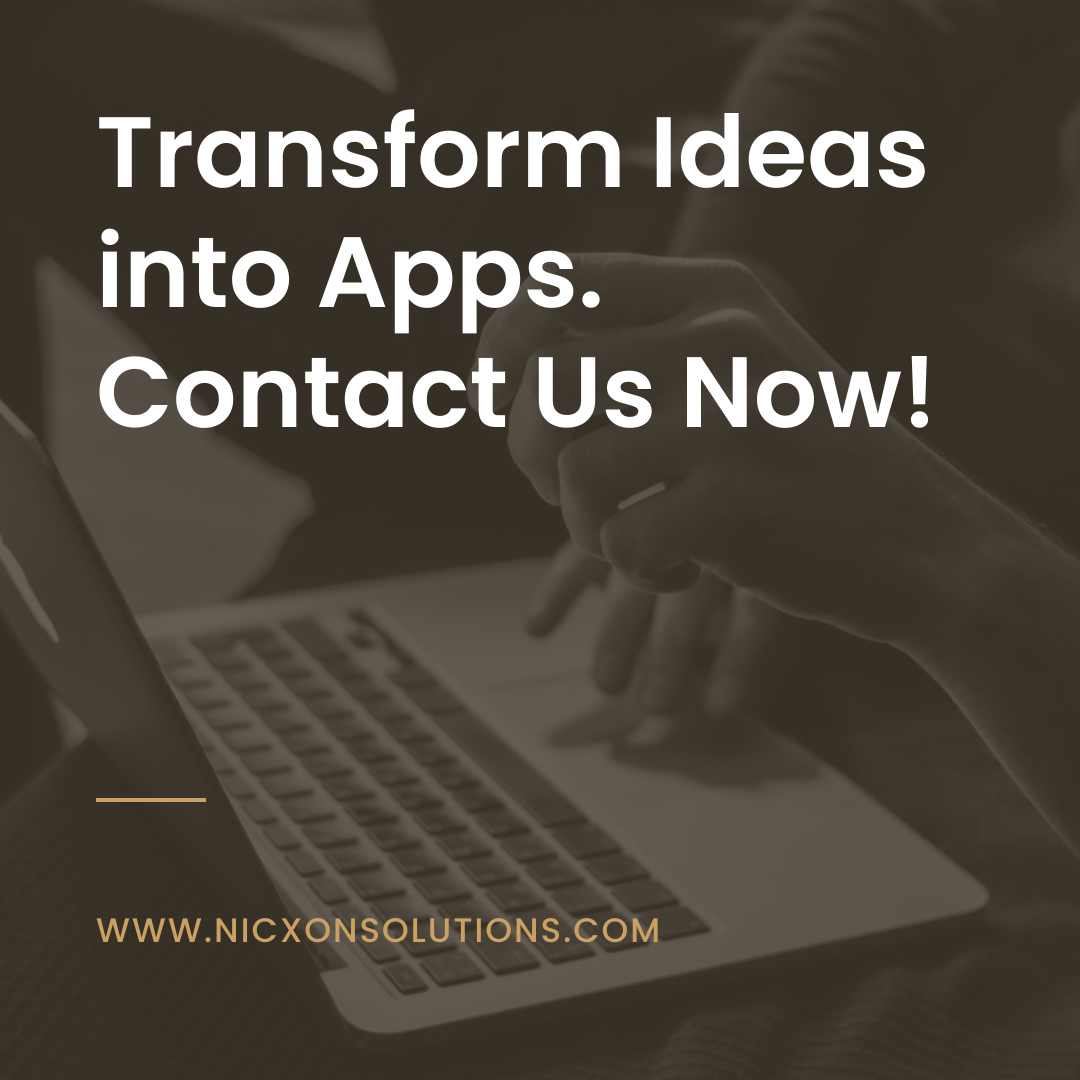

VYT1No3QOw-1582255018.jpg)
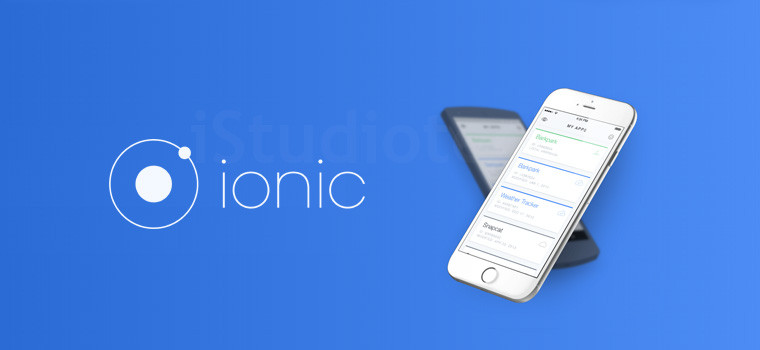
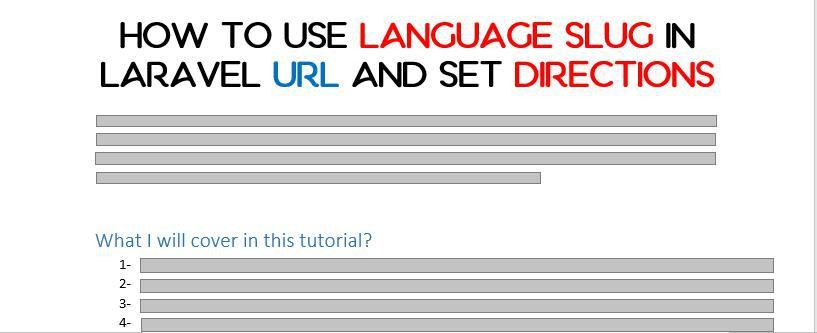
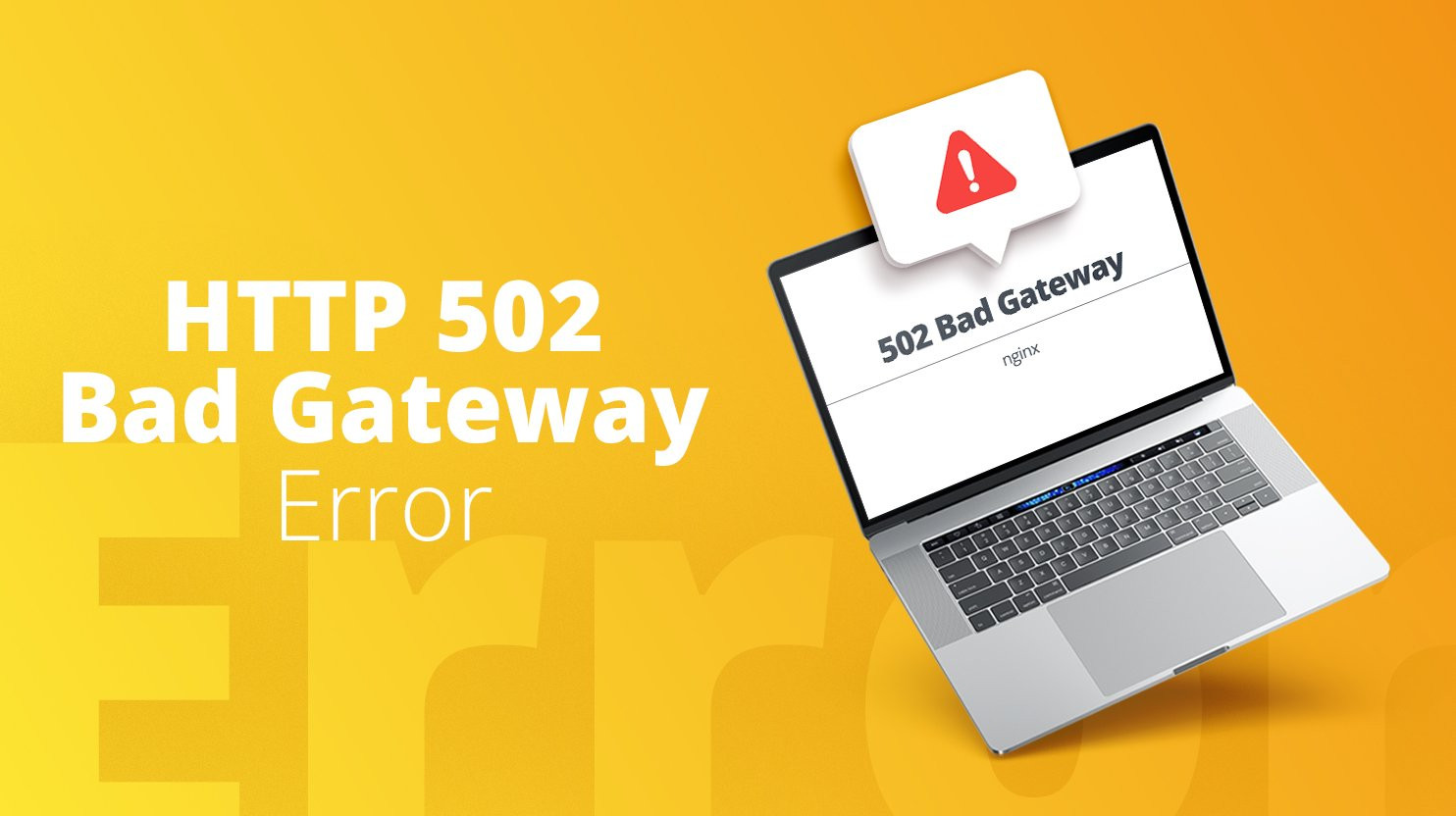
Be the first to leave a comment.
You must login to leave a comment