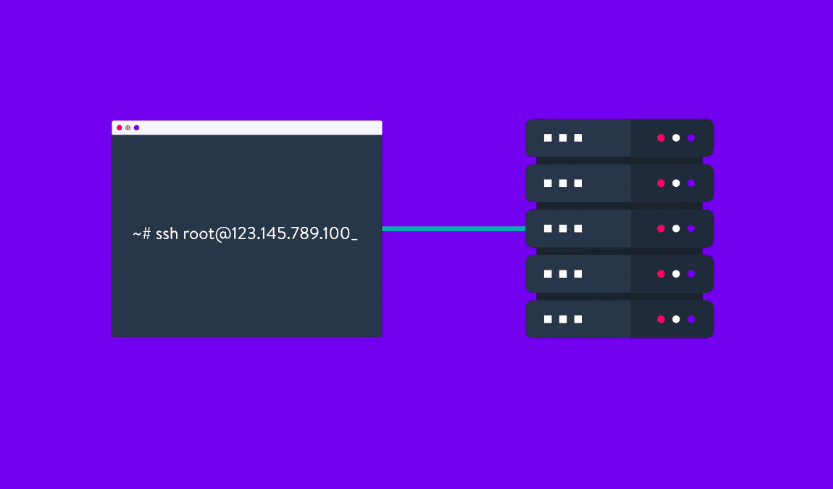
phpMyAdmin allows you to import databases up to 256 MB (sometimes a little less, if the database has a lot of rows). If importing with phpMyAdmin failed, you can import your database using SSH. Here are the steps:
Step 1 - Preparation
- Upload the database (file in .sql format ) to public_html (you can do it via FTP or with File Manager)
- Create a new database or clear the one you plan to import into
- If you are not confident in the exact value of your database password - change it
Step 2 - Connecting
- Connect to your hosting account via SSH
- Open your root directory (public_html)
- If the database backup is displayed - great, go to the next step
- If you do not see the backup file, double-check with the File Manager if the file is indeed uploaded and placed to the public_html.
Step 3 - Import
To import the database, use this command:
mysql -u database_username -p database_name < file.sqlIf the parameters of your database are:
- MySQL Database name: u123456789_database
- MySQL Username: u123456789_admin
- Uploaded database file: database.sql
The command will look like this:
mysql -u u123456789_admin -p u123456789_database < database.sqlAfter that you will need to enter the database password - the importing process will start immediately. When it is completed, a new line will appear:
-bash-4.2$Keep in mind that the import will take some time depending on the size of your database.
That’s it! Now you know how to import your MySQL database
- Last updated 2 years ago


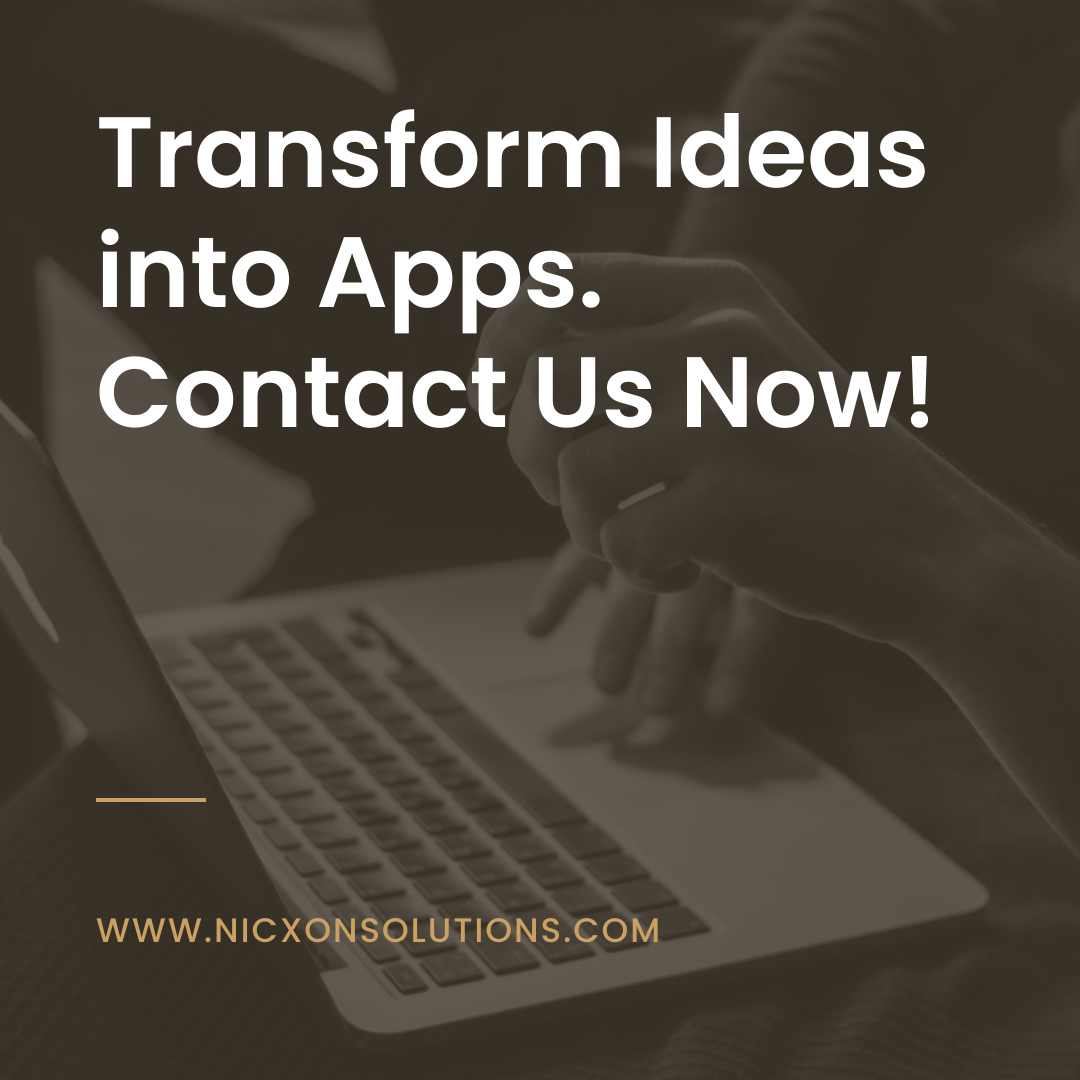


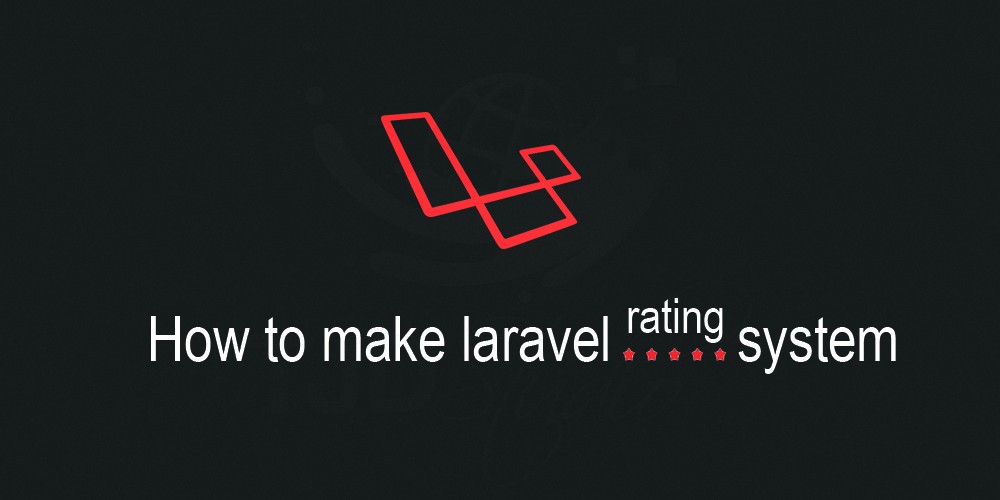
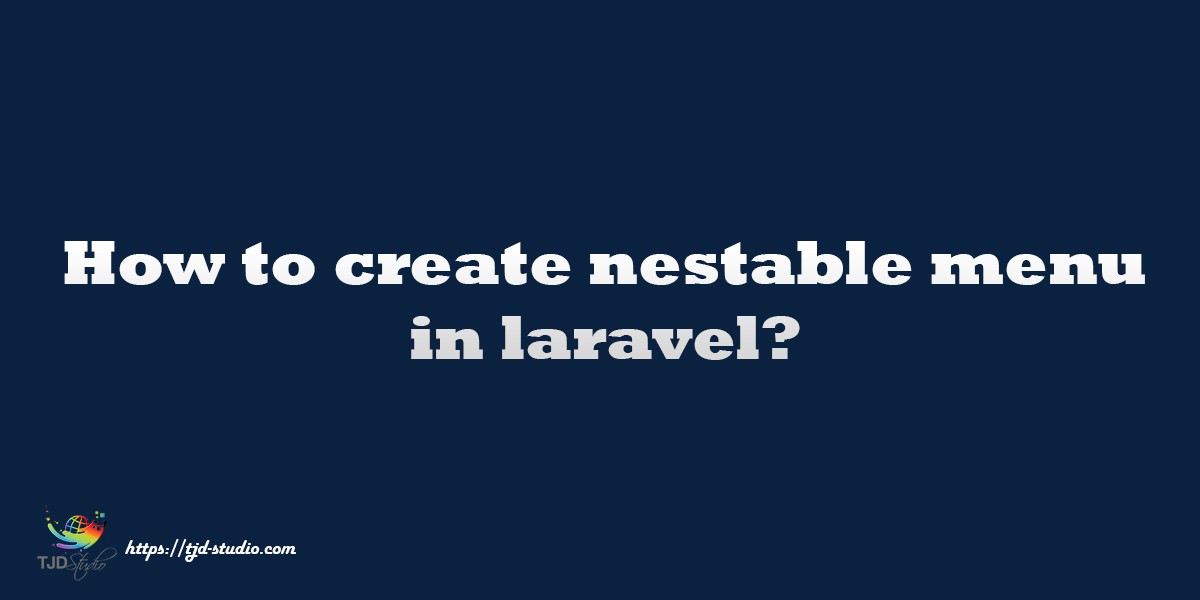
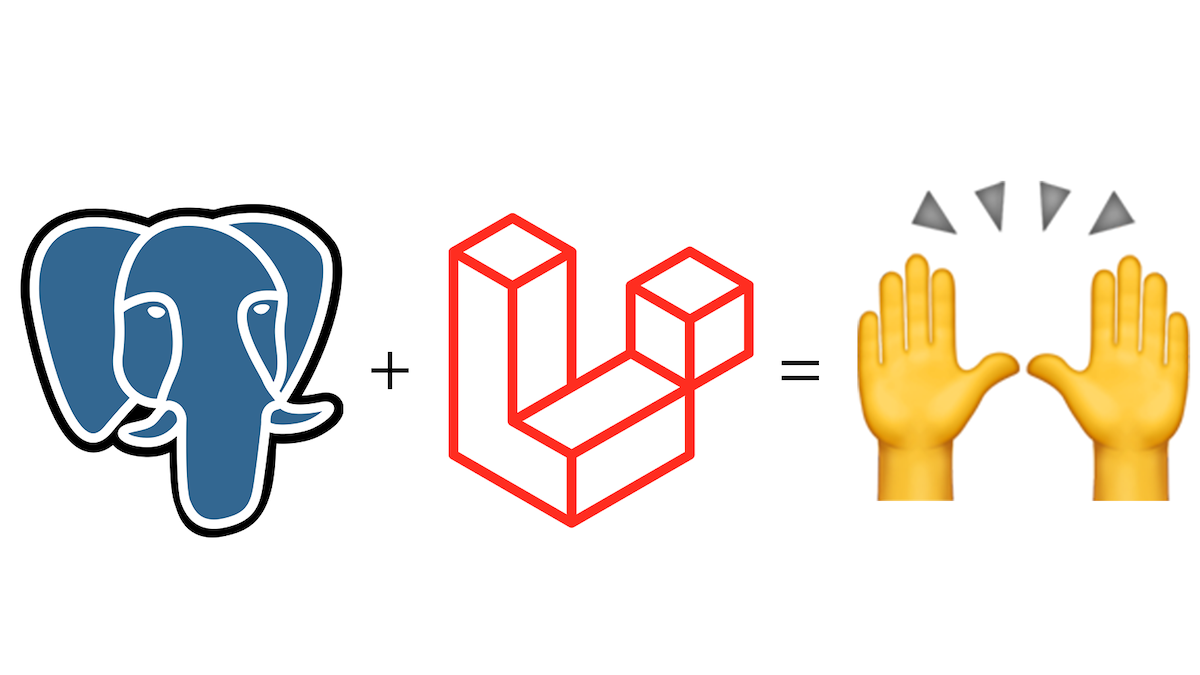
Be the first to leave a comment.
You must login to leave a comment